PC ゲームに最適な Windows 11 バージョン
Windows 11 のゲーム パフォーマンスは、Microsoft がリリースするとすぐに疑問視されました。 Windows 11 Home と Professional のエディション/バージョンを比較して、どちらが PC ゲームに最適かを確認します。
Windows 10 から Windows 11 にアップグレードする理由
ゲーマーが macOS よりも Windows OS を好む主な理由は、Microsoft が常にゲームを念頭に置いて製品を開発してきたためです。 Windows 11 と同じですが、Windows 11 は Windows 10 とそれほど違いますか?
答えはイエスですが、Windows 11 と Windows 10 の記事を参照して全体像を把握してください。 Windows 11 はゲーム体験を向上させます。 Windows 10 とは異なり、Windows 11 は最新のゲーム テクノロジをサポートしており、以前は Xbox ユーザーのみが利用できたものもあります。

Windows 10 が古いセットアップで新しいゲームを実行するのに役立ったゲーム モードは、Windows 11 でも利用できますが、改善されています。 CPU を解放するだけでなく、Windows 11 はバックグラウンド アクティビティを制限し、より多くのリソースを割り当てるので、邪魔されずにゲームをプレイできます。
Windows 11 は、Auto-HDR、DirectStorage、組み込みの Xbox アプリなどの新しいゲーム機能も提供します。これらの新機能の概要と、ゲーム体験を向上させる方法を見てみましょう.
自動 HDR
2017 年、ゲーム開発者は、前世代のコンソール用の HDR 機能を発表しました。つまり、HDR をサポートするゲームはごくわずかでした。 Microsoft が開発した Auto-HDR は、ディスプレイがこの機能をサポートしている限り、あらゆるゲームを HDR 体験に変えることができます。

つまり、HDR モニターを使用している場合、Windows 11 がそれを検出して自動 HDR を自動的に有効にするので、まったく新しいレベルでゲームを体験できます。色が鮮やかでリアルになり、視覚的なゲーム体験が向上します。
ダイレクトストレージ
アプリケーション プログラミング インターフェイス (API) は、2 つのアプリケーション間の仲介役であり、アプリケーションの動作を改善します。 Direct Storage はそのような API の 1 つであり、そのタスクは GPU と SSD の間を仲介することです。これは、GPU が CPU の関与なしにゲーム データを処理および解凍できることを意味します。これにより、ゲームの読み込み時間が大幅に短縮されます。
DirectStorage が導入される前は、API はゲーム データを RAM から CPU に送信して解凍と処理を行った後、それを RAM に戻し、最後に GPU に戻してデータをレンダリングおよび投影していました。しかし、DirectStorage はこのステップ全体をスキップし、圧縮されたデータを GPU に直接送信するため、GPU が迅速に解凍、処理、投影する必要があります。
DIrectStorage を NVMe SSD と組み合わせると、プロセス全体が超高速になり、GPU に追加のストレスがかかることはありません。さらに、CPU は自由に他のタスクを処理できるようになります。 DirectStorage は Windows 11 専用であり、今後の Windows 10 アップデートには含まれません。
組み込みの Xbox アプリ
Windows 10 とは異なり、Windows 11 には組み込み機能として Xbox アプリと Xbox Game Pass があります。 Windows エコシステム全体を 1 台のマシンに接続します。以前は、PC を Xbox システムに接続するには、Xbox Companion アプリを PlayStore から個別にダウンロードする必要がありました。 Game Pass により、サブスクライバーは Xbox クラウド ゲームにすぐにアクセスできます。
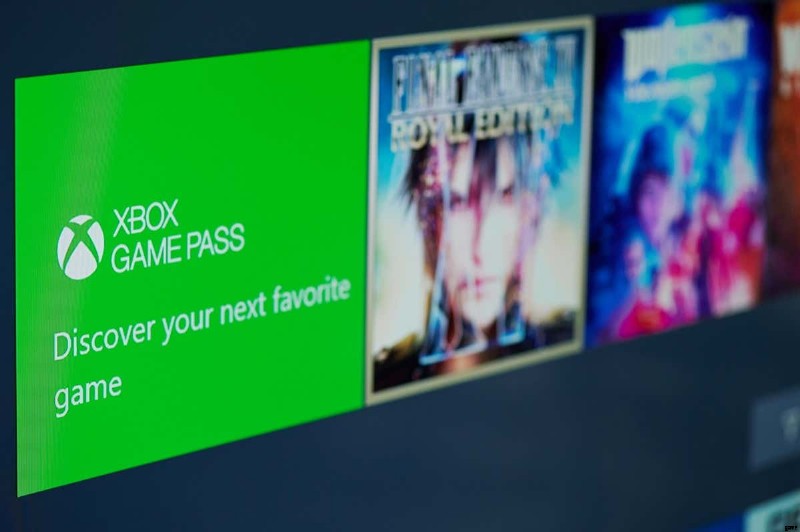
Xbox Cloud Gaming はまだベータ開発段階にありますが、すでにログインして、最も人気のあるゲーム タイトルのいくつかをプレイすることができます。良好なインターネット接続と、デスクトップまたはラップトップが必要です。
最適化されたスタート メニュー
この機能はゲームとは関係がなく、PC をゲーム専用に使用する人にとっては問題ないかもしれません。しかし、特に PC をゲーム以外の業務用またはその他の娯楽目的で使用する場合は、優れた機能です。
Windows 11 のスタート メニューは最適化されており、用途が広いです。さまざまなプログラムにアクセスし、アプリ間を移動するのは簡単です。スタート メニューは、必要に応じてサイズを変更することもできます。これは、画面下部の大部分を占める大きすぎる [スタート] メニューを好まないタブレット ユーザーにとってより重要ですが、ゲーマーやゲームプレイストリーマーにとっても役立つ場合があります。
Windows 11 Home と Windows 11 Pro の比較
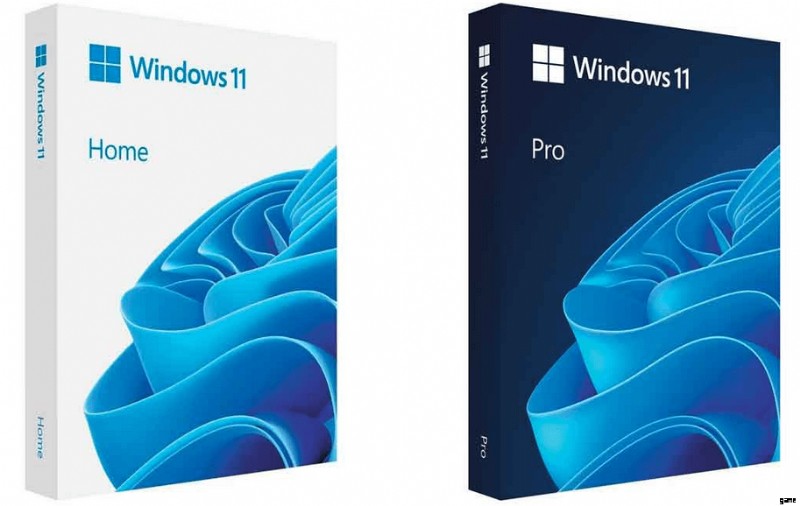
Windows 11 がゲーマーにとってより優れたオプションであることが明らかになったので、問題はどのバージョン/エディションを選択するかということです?このオペレーティング システムの 2 つのエディションの主な違いと、それらがゲーム体験に与える影響を見てみましょう。
CPU
Windows 11 Home と Pro の本当の違いは CPU にあります。 Home エディションは 64 コアの CPU を 1 つだけサポートしますが、Pro エディションは最大 128 コアの 2 つの CPU をサポートします。
これは必ずしも、Pro エディションがゲームに適していることを意味するわけではありません。通常、ゲーム中のリソース管理は合理化されるため、2 つの CPU は不要です。新しい DirectStorage のおかげで、1 つの CPU でゲームをスムーズに実行できます。
RAM
Windows 11 は、はるかに大きな RAM サイズをサポートできます。 Home エディションは最大 128 GB の RAM をサポートし、Pro は最大 2 TB をサポートします。
128GB は、ゲーム用としてはすでに多すぎることに注意してください。 PC を娯楽以外の目的で使用しない場合は、Home エディションで十分です。
セキュリティ機能
セキュリティに関しては、Windows 11 Pro が競争に勝ちます。これには、ハードディスクをオンにして暗号化できる機能である BitLocker が付属しています。そうすれば、あなたのデータは保護され、詮索好きな人がその内容を見たり盗んだりすることはできなくなります.
BitLocker がハード ドライブを暗号化すると、パスワードまたは回復キーを持っていない限り、誰もアクセスできなくなります。つまり、PC が盗まれた場合でも、その PC にあるコンテンツについて心配する必要はありません。

Unfortunately, this feature is not available on Windows 11 Home. But as a gamer, do you need this extra layer of protection? It may be helpful for professionals who are trying to safeguard their work. But for anyone else, a good antivirus and a VPN are enough.
Updates
If you rely on regular updates for optimal gaming performance, you should know how Windows updates work. No matter what edition of Windows you have, they all receive updates as needed. Both Home and Pro receive regular updates.
The Cost
If you upgrade from Windows 10, Windows 11 Home is free. The Pro edition always costs $200, whether updating or buying a new license.
If you’re using your computer for professional purposes next to gaming, you might want to make the investment. All the additional features are worth the price. But if you use your PC only for gaming, browsing, and everyday work, there is no need to pay for a new OS.
Windows 11 Home comes with all the new gaming features at no cost. That would mean that Home is the best edition for gamers when choosing between the two.
What about Windows 11 Enterprise?
Microsoft developed Windows 11 Enterprise strictly for business. It requires a volume license agreement, and you cannot buy an OEM key for it. Windows Enterprise is not designed for consumers but companies.
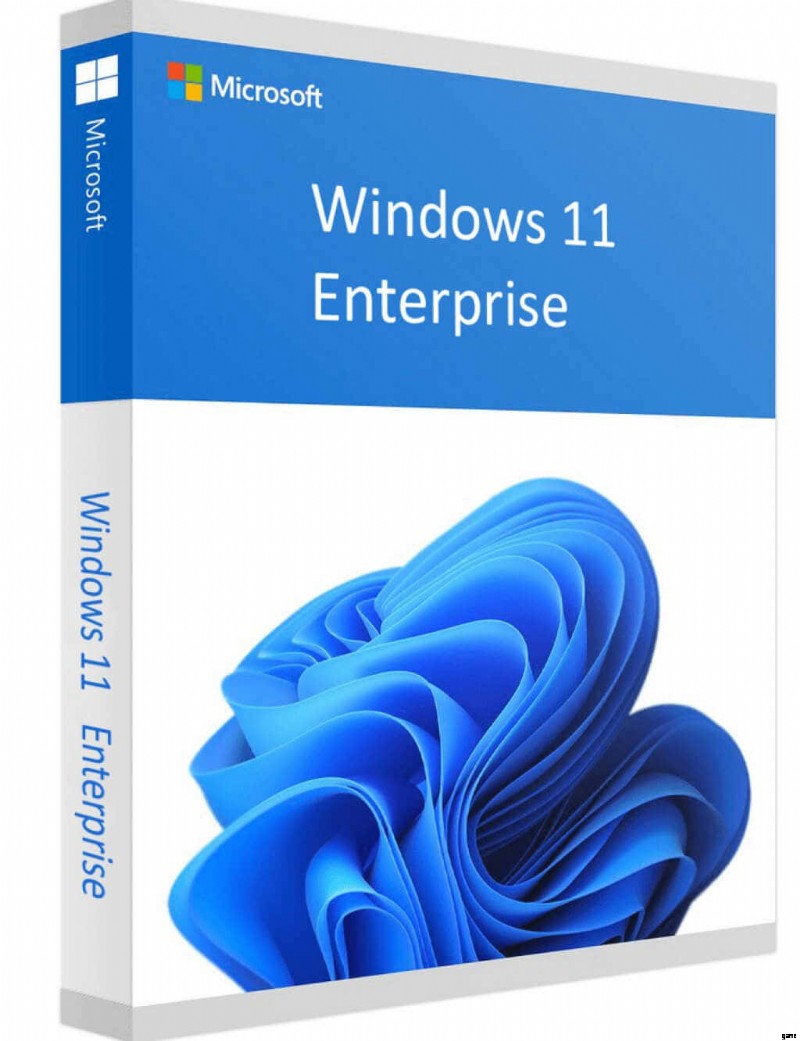
Windows 11 Enterprise has all the same features as the Home and Pro editions and some additional apps specifically designed for business. This means that if you have the Enterprise edition, you can play games just as well as on any other edition.
Keep in mind that Enterprise is the most expensive option, but if you need it for the PC you use both for entertainment and work, you can’t go wrong. However, you will have to give this new OS some extra permissions to run games.
Which Edition is the Best for Gaming?
When it comes to gaming, the OS capabilities are the same whether you choose the Home, Pro, or Enterprise edition. No additional features they might have will bring a different gaming experience. Windows 11 Home is all you need as a gamer.
Windows 11 Home is an excellent choice for everyone. It brings all the new gaming features in the other two editions and costs nothing if you’re updating from Windows 10. It’s designed for consumer use and is the best option for most people.
That doesn’t mean that the Pro and Enterprise editions are any worse. They just come with additional features that aren’t that useful for average gamers and cost more. If you’re a professional and use your PC for work and entertainment, feel free to go with either Windows 11 Pro or Enterprise.
