GTA 3 – 基本的な修正とその後 (Mods Guide)
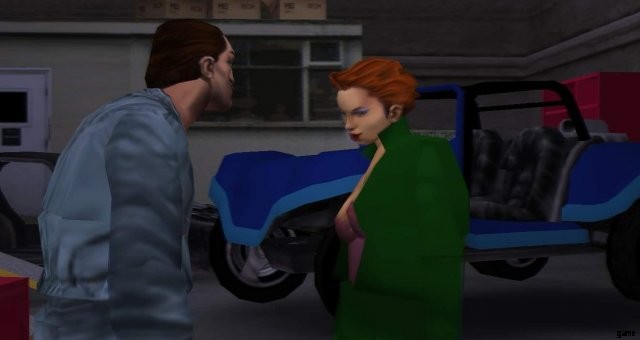
グランド セフト オート III の PC バージョン用にコミュニティが作成したモッドのコレクションで、多くの長年の問題を修正し、PlayStation 2 バージョンの機能の一部を復元します。また、エクスペリエンスを向上させるモッド パックもいくつかあります。
はじめに
Grand Theft Auto III は、当時の最も革新的な PlayStation 2 タイトルの 1 つと見なされることが多く、トップダウンの 2D 前作から大きな飛躍を遂げたことだけでなく、プレイヤーが自由に歩き回ることができる幅広いオープンなサンドボックス ジャンルでも知られています。完全に 3D の架空のバージョンのニューヨーク。時間の経過とともに、ゲームは 2002 年に Windows PC、2003 年にオリジナルの Xbox、そして 10 周年を記念して 2011 年に iOS と Android のモバイル ポートなど、他のプラットフォームに移植されました。
PC バージョンには、元の PlayStation 2 バージョンよりもいくつかの利点がありますが、いくつかの顕著な欠点、対応する PlayStation 2 の機能の欠落、および今日までロックスター自身がまだ対処していない多くの問題が残っています。最近の Windows オペレーティング システムと新しいハードウェアでの互換性の問題が増大しているおかげで、この問題はますます悪化しています。しかし、有能なモッディング コミュニティのおかげで、これらの問題の多くを修正できるだけでなく、PC バージョンが提供するものを改善することができます。
ゲームの各バージョン間の美的および技術的な違いにも関心がある場合は、Vadim M によるこれらの比較ビデオと、Digital Foundry によるこの記事を読んでください。
詳細な比較と相違点
重要な修正
次のダウンロードでは、グランド セフト オート III の PC 移植におけるいくつかの主要な問題に対処するだけでなく、ゲームの Steam および v1.1 バージョンを v1 にダウングレードする、さまざまなコミュニティ製の mod と非公式の修正をまとめたもの.0 リリースは、通常、一部のモッドが正しく動作するために必要です。このパッケージは、製品版にも適用できます。これらの修正は、問題が発生する可能性のある他の mod に対する予防策として、PC バージョンのバニラ機能をある程度保持することを目的としてコンパイルされています。このパッケージに含まれるモッドについて詳しく知りたい場合は、含まれている readme ファイルの「注目のモッドのリスト」セクションを参照してください。
特長
- 適切なワイドスクリーン ディスプレイ、FOV 修正、カスタム HUD スケーリング、DirectX 9 サポート、ボーダーレス フルスクリーン、ASI ローダー (Widescreen Fix 経由)。
- 元の PlayStation 2 の雰囲気と効果が (SilentPatch、SkyGfx、および ParticleEx を介して) 復元され、他のリリースに基づいて利用可能な SkyGfx プリセットも含まれています。
- 最新の XInput および DualShock 3 コントローラーのサポート、クラシックまたはグランド セフト オート IV スタイルのコントロール (GInput III 経由)。 GInput の高品質のコントローラー プロンプトも含まれています。
- Link2012 の Mod Loader プラグインが付属しています。これにより、ほとんどのコア インストール ファイルを置き換えることなく、ゲームにさまざまな Mod を使用できるため、Mod のインストール/アンインストールが簡単になります。
インストール
注:これらのファイルをインストールする際の問題を最小限に抑えるために、Grand Theft Auto III のクリーンなバニラ インストールも強くお勧めします。また、元のファイルを再インストールする必要がある場合に備えて、時間を節約するためにゲームのバックアップ バニラ コピーを作成することをお勧めします!
- Steam または製品版を所有している場合はインストール ディスクからグランド セフト オート III をインストールします。
- 上記のリンクからグランド セフト オート III:エッセンシャル フィックス パッケージをダウンロードしてください。
- zip アーカイブの内容を抽出し、ファイルをグランド セフト オート III のインストール フォルダーにコピーして、処理中のファイルを上書きします。
scripts フォルダーまたはそのルート インストール フォルダーの下にある構成ファイルを必要に応じてサポートしている場合は、各 mod の .ini ファイルの設定を微調整します。
これらの mod をインストールした場合の変更と比較を確認したい場合は、次のセクションに進んでください。それ以外の場合は、これらの修正を使用する mod の適切なラベルが付けられたセクションに移動してください。
比較
次のセクションでは、Vanilla Steam バージョンの視覚的に表現された問題のいくつかと、これらの mod でどのように対処できるかを比較します。すべてのスクリーンショットは 1080p (1920×1080) の解像度で撮影されていることに注意してください。
ワイドスクリーンのサポートが不十分
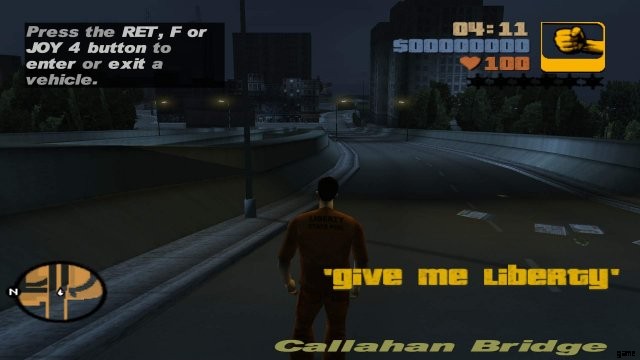
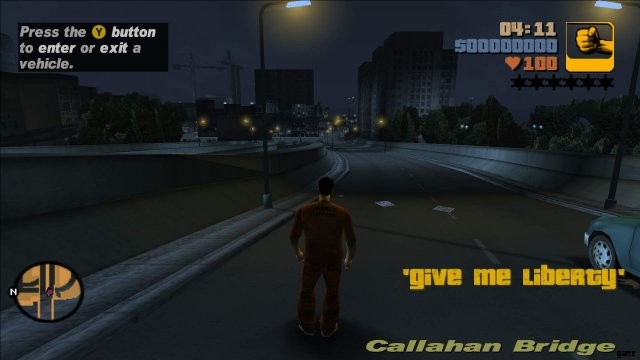
ゲーム内のワイドスクリーン オプションが有効になっている場合でも、ワイドスクリーンの実装が不十分な例。問題には、歪んだビジュアルと 4:3 から引き伸ばされた HUD 要素があり、高解像度では比例してスケーリングされません。小さなレーダー ブリップ、貧弱な FOV、無関係なコントローラー ボタン プロンプト (左)。これらの問題は Widescreen Fix によって修正され、GInput は XInput および DualShock 3 コントローラーのコントローラー サポートを改善し、関連するコントローラー プロンプトを表示します (右)。
ワイドスクリーンでのマウスの照準のずれ

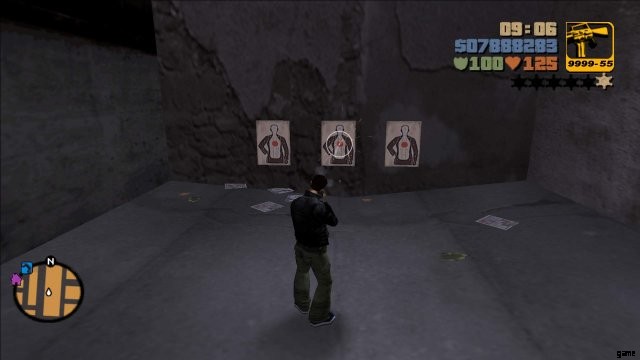
この問題はスクリーンショットで見つけるのは難しいですが、ゲームのワイドスクリーン オプションは、「標準」のマウスとキーボード コントロールを使用している場合、武器の照準の位置合わせも崩し、ショットが中心からわずかに右上に発射される原因となります。光景(左)。これも Widescreen Fix (右) によって修正されました。
ピックアップからの表面グローの欠落
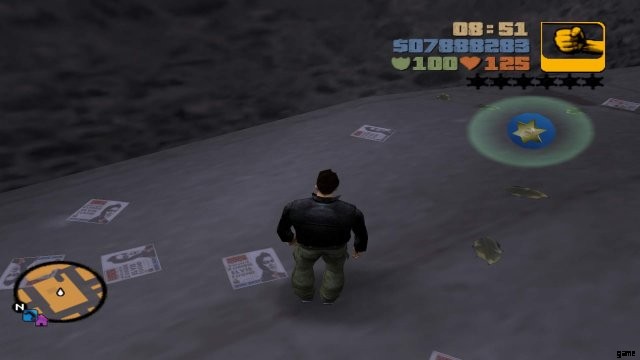

PC バージョンには、PlayStation 2 バージョン (左) のピックアップの下の微妙な表面の輝きがありません。 SilentPatch はこれに対処します (右)。
簡略化されたパーティクル エフェクト
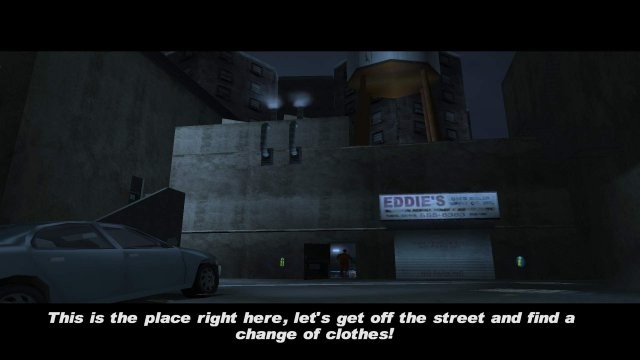
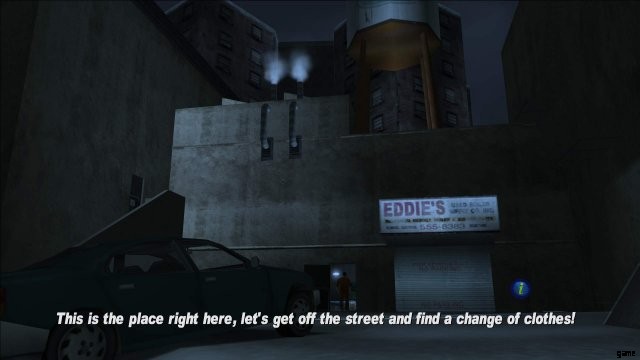
煙 (写真) や水しぶき (写真なし) などの PlayStation 2 バージョンの一部のパーティクル エフェクトは、PC バージョン (左) では簡略化されています。 ParticleEx は、元の PlayStation 2 の効果を復元できるだけでなく、ユーザーが PC と Xbox の効果を切り替えることもできます。この際、ゲームのparticle.txd ファイルとparticle.cfg ファイル (右) を変更したり、外観を大幅に変更したりする必要はありません。
「ダークカー」のバグ (Steam)


An example of a Steam-exclusive bug where cars are rendered incredibly dark and dull being demonstrated with a Cheetah (left), which was not present in the retail releases. This is how they should look like after using Steam Car Colour Fix (right; using the “PC” texgenSwitch and texblendSwitch from SkyGfx).
Miscellaneous issues
There are some other oddities, issues, changes that are not shown but are present in the PC version as well, such a “cannot find 640×480” error, menu text being missing or being slow to display, the Steam version asking players to “insert Disc 2 to play” when they most likely don’t have a retail copy, unused loading screen images from the PlayStation 2 version, the infamous “missing Purple Nines” glitch, though these issues can be remedied by these fan-made fixes.
PS2 Feels III Edition
PS2 Feels III Edition mod by Mugetsuga basically converts many of the assets and features of the PlayStation 2 release of the game to PC, while fixing some of the oddities from that version. It also has various tweaks and extra features supported without losing the overall feel of the PlayStation 2 version, with various presets available. This is nice way for those that want to re-experience the original PlayStation 2 version without resorting to emulation or if you do not have access to the PlayStation 4 re-release. The mod packs I’ve put together were also inspired by this mod’s structure to allow for some toggleable features. If you are having issue with video playback when using PS2 Feels III Edition for the game’s into videos, please look into its readme file for a codec pack that can fix the issue as well as its preset of features you can enable.
Download
- Librterty City:The Leftovers Fix – Link.
Anniversary Edition
After seeing basic and so many bad “10 Year Anniversary PC” mods for Grand Theft Auto III, ranging from only getting the menus and (poorly converted) Xbox vehicles, some of these being bloated with unnecessary things that don’t make sense, or worse, don’t let you play story missions, I decided to try and make an off-shoot of dimzet’s “Mobile to PC” mod and try to make a collection of mods that can bring some of the features from the mobile version to PC while trying to restore missing features from the PlayStation 2 (via Liberty City:The Leftovers Fix). The result (so far) is a mod pack that not only lets you enjoy some of the mobile version’s features on the PC version, but also allows you to switch between the PS2/PC features thanks to Mod Loader, along with some things borrowed from PS2 Feels III Edition to fix some other errors the vanilla PC and even the mobile version has. I still consider this compilation a “beta” since there are some features I haven’t seen implemented, like the Vice City-like rain effects, recreating UI and HUD elements from the mobile version in higher quality/resolution, other UI graphics that I haven’t been able to port over to PC (while many others were edited from other mods), some textures supplied by dimzet’s mod doesn’t exactly work right (some clash together with the PC ones or rendered “brighter” than usual), and there doesn’t seem to be an accessible map mod of sorts, but so far it is fully playable from my experience putting this together.
Xbox Conversion:The Unofficial Revision
Xbox Conversion:The Unofficial Revision is an unofficial “revised” version of Rim’s Xbox Version mods, which brought the visual upgrades from the Xbox port of the game to PC. The HD version would later fix issues the previous version had with remastered HD-quality textures. The problem with these mods whoever is that they seem to be prune to bugs one way or another (especially the original non-HD version), have a long and complicated set-up process (especially the HD version), and since Rim’s disappearance, other mods that Xbox Version mod relied on becoming outdated. So I took liberty of trying to fix these issues myself, simplifying the set-up process (thanks to Mod Loader), compiling everything the HD version of the mod has, and taken some of the converted Xbox port’s assets by TheHero for a replacement for the old Xbox mod (since the HD version used these as a base), while trying to remain faithful to the mod’s original intentions.
Other Recommended Mods
This is a small set of other mods I recommend outside of the ones featured in The Essential Fixes. Please note that for the most part, this list of mods is trying to avoid anything majorly game-changing.
- Auto-Save – This CLEO script adds an auto-save function to the game, which saves your progress upon completing a mission. Despite what the description says, it always saves on Slot 1, NOT Slot 7!
- Car Speed-Dependant FOV – An FOV feature from Widescreen has been re-implemented as a CLEO script. This script is highly recommended!
- Walk Mod – Binds the Alt key to allow you to walk when playing on mouse and keyboard. May not work when played in borderless fullscreen.
- Wheel Turning Speed Adjuster – Makes the wheels on vehicles turn a bit more slowly and “realistic”.
- Radio for All Vehicles – Allows all vehicles, including emergency vehicles like the Police car and Ambulance trucks, to support the radio.
- Turn Indicators – Allows your vehicle to use turn indicators while driving (if the vehicle has them).
- Vehicle Camera Movement – Allows camera movement while driving with the mouse. Only works on the “Standard” (mouse and keyboard) control style!
- Not An Amazing Screenshot – A script that allows you to control the camera and allow unique screenshots.
Troubleshooting
Note:If there’s a problem with the mods themselves, please direct them to their respective developers, this list for common and more easily fixable issues that can occur when using some of these mods.
My game is crashing at launch!
Unfortunately, random “Unhandled Error Exception [code numbers>” crashes can still happen, even with these fixes speaking from experience. The best things I can suggest are:
- Delete your “gta3.set” settings file (found under Documents/GTA3 User Files). If need be, screenshot your settings and keybind beforehand!
- Uninstall any mods you may have downloaded outside of the ones mentioned in this Steam guide, though removing files from The Essential Fixes may help, too.
- Revalidate/reinstall your Grand Theft Auto III installation from Steam, or if you have the retail release, reinstall the game from the discs.
Steam Overlay doe not work/Game crashes when launched via Steam!
This seems to be an issue with Steam not knowing the game is being played under DirectX 9 instead of DirectX 8 moreover the patched .exe itself (I have tried disabling Widescreen Fix’s D3D8to9 function and the game worked with the patched .exe launched via Steam, but it also means mods like SkyGfx won’t work). For a possible workaround, try the following:
- Run the game using Windows 7 or Windows XP compatibility mode.
- Use SweetFx with Widescreen Fix (you do not need to use effects, but do NOT mix MSAA with SMAA!).
My game is crashing when switching resolutions!
I’m not sure if this is an issue with Widescreen Fix or how the game is able to handle resolution switching while running under Direct3D 9 instead of 8. If you need to switch resolutions, open GTA3.WidescreenFix.ini found in [path-to-GTA3>scripts with a text editor (preferably Notepad++ to maintain format) and change the following to your desired resolution:
- ResX =0 // This setting can override game’s horizontal resolution (-1|0|*).
- ResY =0 // This setting can override game’s vertical resolution (-1|0|*).
Setting these values to “-1” will use the game’s settings instead being overridden by Widescreen Fix. You may also want to manally change the aspect-ratio of FrontendTextures (e.g. set it to “16:9” for 1920×1080) if some menu textures appear to be not scaling properly to the game’s resolution.
The HUD is too small/big!
I’ve preset the HUD scaling size in Widescreen Fix based around the recommended original scaling settings. If you need to adjust the HUD scaling, open GTA3.WidescreenFix.ini found in [path-to-GTA3>scripts with a text editor and adjust the following settings:
- HudWidthScale =0.0 // 0.8 by default. For original scaling, set to 1.0
- HudHeightScale =0.0 // 0.8 by default. For original scaling, set to 1.0714285
- RadarWidthScale =0.0 // 0.9 by default. For original scaling, set to 1.0
- SubtitlesScale =0.0 // 0.8 by default. This can increase or decrease subtitle’s size. For original scaling, set to 1.0
Setting these values to “0.0” also seem to automatically set values to default scaling settings used by Widescreen Fix.
Can I use a DualShock 4 controller with the game?
From my experience, it could be possible by using DS4Windows to wrap XInput to a DualShock 4 controller to use with GInput. If you need to change button prompts to match, open GInputIII.ini found in the root of your Grand Theft Auto III installation folder or the scripts folder and change the following:
- PlayStationButtons=0
Setting this value to “1” will swap the Xbox prompts with PlayStation ones and vice-versa.
