Drift21 – マルチプレイヤー ガイドの開始

Drift21 でマルチプレイヤー ゲームの検索、開始、または参加に問題がある場合。このガイドをよく読んでください!
マルチプレイヤー ガイド
はじめに
Drift21 のマルチプレイヤー機能を使い始めるのに苦労していませんか?もしそうなら、あなたは正しい場所にいます.
このガイドは、マルチプレイヤー マッチの検索やマルチプレイヤー マッチの作成に苦労しているユーザー向けに書かれています。
マルチプレイヤー サーバーへの参加
ステップ 1:一目瞭然です。図のようにゲームのメイン メニューを開き、[クイック レースとマルチプレイヤー] オプションをクリックまたは選択します。

ステップ 2:次に表示される画面は、クイック レースまたはマルチプレイヤーの選択画面です。マルチプレイヤーを選択します。

ステップ 3:マルチプレイヤー セクションに入ると、マルチプレイヤー ベータのスプラッシュ スクリーンが表示されます。[OK] をクリックします。

ステップ 4:利用可能なリストからサーバーを選択するだけです。

ステップ 4.1 サーバーが表示されない場合。 [地域] セクションのドロップダウンをクリックして、別の地域を選択します。

ステップ 4.2:複数のサーバーがあり、参加するサーバーが見つからない場合、または探している特定のサーバーが見つからない場合は、キーボードの [Tab] ボタンを押して [フィルター] ウィンドウを表示することもできます。
ここでは、トラック、空または満杯、または投票が許可されているかどうかなど、サーバーで探しているさまざまな基準を選択できます。
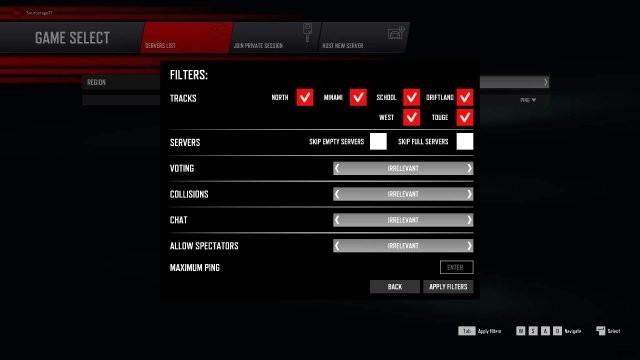
ステップ 5:友達とドリフトを楽しみましょう!
マルチプレイヤー サーバーの作成
ステップ 1:マルチプレイヤー サーバーを作成するには、画面上部の [Host New Server] タブをクリックするだけです。
ステップ 2:サーバーの詳細を入力し、友達とのプライベート セッションが必要な場合はパスワードを追加します。次に、サーバーのオプションと車を選択してください!

オプションの説明:
- サーバー名:サーバーの名前です。一意にして、友達が簡単に見つけられるようにします。
- パスワード:サーバーを「プライベート」にして、パスワードを知っている人だけが参加できるようにします。
- セッション:サーバーをパブリック (誰でも参加可能) またはプライベート (参加したい人だけが参加可能) にするかを選択できます
- 最大プレイヤー数:参加できる最大プレイヤー数を選択します。現在の最大数は 6 に設定されています (将来的に増加します)。
- チャット メッセージ:サーバー内のプレーヤーがゲーム内でテキスト チャットを介してチャットできるようにするかどうかを決定します。 (現在、ゲーム内のボイスチャットはありません)
- 投票:このオプションは、新しいトラックの投票を許可または禁止することです。
- 選択したトラック:これは、サーバーを最初に作成したときに実行されるトラックです。投票を有効にすることを選択した場合、プレイヤーはサーバーの新しいトラックに投票できます。
- 選択した車:これは、ゲームで運転している車です。
ステップ 3:トラックを選択し、[トラックを選択] ボタンをクリックしてトラックを選択し、Enter キーを押してそのトラックを選択します!

ステップ 4:車を選択します。クイック レース メニューで車を選択するのと同じです。現在、マルチプレイヤーでガレージの車を使用することはできません。

ステップ5:「作成」を押してください!友達にあなたの居場所を知らせましょう!
ゲーム内 – サーバー オプション
サーバーに入ると、選択したトラックのスポーン ポイントで車に迎えられます。 Each player that joins the server has a separate spawn point, (on Minami, the large center section is the spawn area for players).
To access the menu, hit ‘Tab’ while in game
You will see the first menu, as a player list, each player will have their information shown, as seen in the screen below.

Menu bar at top
- Player List:List of players in the server.
- Vote on Player Kick:If voting is enabled, players will be able to “kick” a player, should they be “toxic” or not playing to the likeness of other players.
- Vote on Track:If voting is enabled, players will be able to vote on a new track to slide on. If a vote is successful, a message will pop up and state the track will be changing in 60 seconds.
- Vote on Event:If voting is enabled, players will be able to vote on the next event to take place. Players that join the event will not see the players that do not join the event.
- Kick:This option is only available to the host of the server. Allowing them to kick players.
- Change Track:This option also, only available to server host. Allowing them to force the track to change
- Available Commands:Option only available to the host. Shows available commands for the server.
Vote to Kick screen
This screen will show the current players, when a player is selected to be voted out, a vote will come up and players will be given the choice to vote ‘Yes’ or ‘No’ to kick the selected player.

Vote to change track
This screen will show the track list, when a player selects a track to vote for, a message will be shown to the players that allows them to vote ‘Yes’ or ‘No’ for the track to change to the track selected.

Vote on Event
This screen shows the available events to be voted on.

- Free for All:Players that join the event will be placed in an event, where after a time period there
- Drift Run.
- Under Construction:More events to be added in the future.
Kick and Change Track Screens
The Kick Player screen will show the host the player list, and allow them to force kick a player should they choose to, no voting needed.

The Change Track screen will show the host the track list, allows them to force change the server track, no voting needed. Still a 60 second wait, which players will be informed of.

